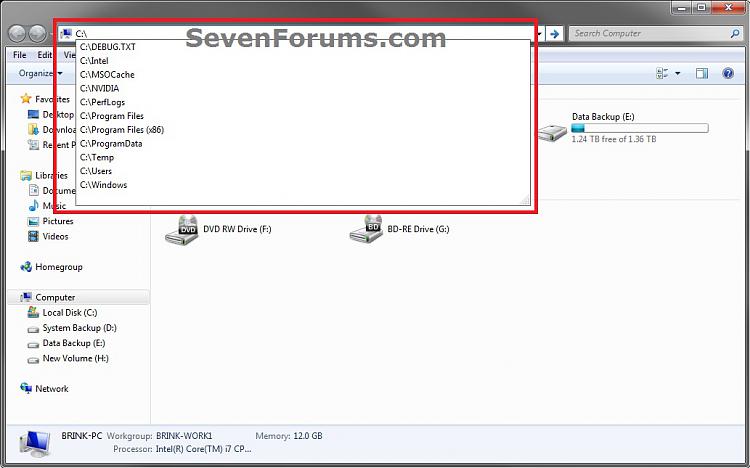When we purchase a new computer, it comes pre-installed with an OS, most of the times the OS is Microsoft Windows. Now almost all new computer systems are coming pre-installed with Windows 7.
Some computer manufacturers provide a recovery disc with their computers so that you can restore the OS in case you face problems while starting Windows.
But what would you do if you didn’t get the recovery disc or if you lost the recovery disc. Even if you have your genuine product key noted down in your diary or printed on the backside of your computer, you can’t use it to reinstall Windows because you don’t have the setup disc.
To solve your problem, we are going to list direct download links for Windows 7. These are genuine and official download links. It’s completely LEGAL to use them as they don’t come with a product key. You’ll need to use your own product key to activate Windows. The links provide an untouched Windows 7 ISOwhich is a fully functional 30-day trial version which can be converted into full version after entering your product key and activating it.